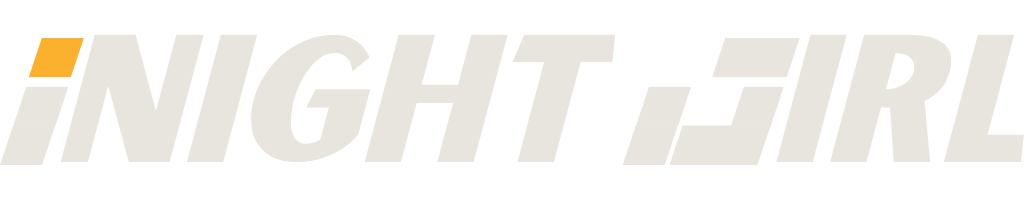Capcom’s latest release, Monster Hunter Wilds, has officially launched and it boasts a large player base, however, its reception on Steam remains mixed. Despite a remarkably smooth beta phase, performance issues have been a significant concern with many players experiencing frequent crashes. This makes the Monster Hunter Wilds crashing problem a widespread issue.
To help you enjoy a smoother, uninterrupted gameplay experience, we’ve have gone online to find solutions on how to fix this problem and thus compiled a list of troubleshooting steps to fix performance issues. Additionally, we’ll guide you on where to find the best deals for this title.
Monster Hunter Wilds Poor PC Performance

There are reports of Monster Hunter Wilds having performance issues on even on high-end hardware. Keeping this in mind, this tells us that the problem lies with the game itself and not the computer, at least in most cases. If you’re looking to optimise your experience, our recommended settings guide will help maintain visual quality while enhancing FPS for a smoother performance.
Recommended Settings for Monster Hunter Wilds
- Use Upscaling – DLSS/FSR
- Enable Frame Generation (unless it causes crashes)
- Disable Ray Tracing
- Texture Quality – High
- Texture Filtering Quality – High
- Mesh Quality – High
- Fur Quality – Low
- Sky Quality – High
- Grass Quality – High
- Wind Simulation Quality – High
- Surface Quality – High
- Water Quality – Low
- Water Effects – Enabled
- Render Distance – High
- Shadow Quality – Medium
- Distance Shadow Quality – Medium
- Shadow Distance – Far
- Ambient Light Quality – Medium
- Contact Shadows – Enabled
- Ambient Occlusion – Medium
- Bloom – High
- Screen Space Reflections – On
- SSSS Scattering – On
- Variable Rate Shading – Balanced
For optimal performance, the game should be installed on an SSD. If issues persist, consider lowering settings to the lowest presets and enabling balanced or performance upscaling modes.
6 Ways to Fix Monster Hunter Wilds Crashing

Playing a game that constantly crashes is frustrating and makes the game almost unplayable for some gamers. However, fear not because here are six potential fixes you should try if you are experiencing this problem, and you intend on fixing it:
1. Disable GPU or CPU Overclocking
Overclocking can cause instability in applications. If you’ve overclocked your system, revert to default settings and check if the game runs more reliably.
2. Turn Off Frame Generation
Some players report that disabling Frame Generation improves stability. If you’re experiencing crashes, try turning it off in the settings.
3. Update Your Graphics Drivers
Ensure your GPU drivers are up-to-date. Nvidia, AMD, and Intel frequently release updates optimised for new games.
4. Stay Within VRAM Limits
The RE Engine struggles when VRAM is exceeded. Lower your texture settings if you’re experiencing crashes, and check your estimated VRAM usage in the settings menu.
5. Reinstall the Game
A faulty installation could be the cause of crashes. Try reinstalling the game or verifying file integrity via Steam:
- Right-click the game in your Steam library
- Select ‘Properties’ > ‘Installed Files’
- Click ‘Verify integrity of game files’
6. Run the Game in Administrator Mode
Running the game or Steam as an administrator may resolve crash issues. Right-click the application and select ‘Run as administrator’.
We studied the internet particularly websites like Reddit, Quora and GG.deals in order to find these solutions for you
Where to Buy a Cheap Monster Hunter Wilds Steam Key
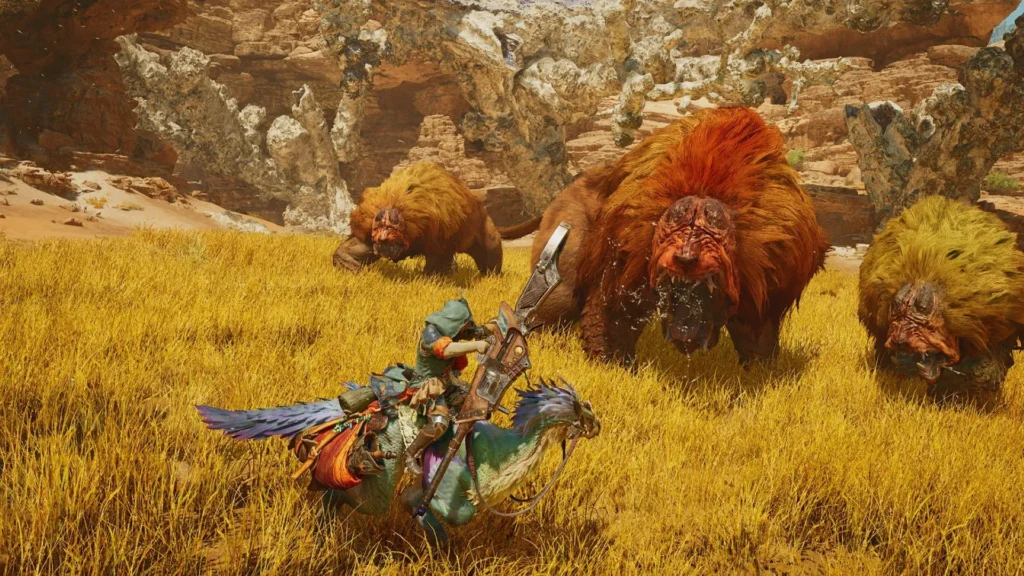
If you’re searching for the best price on Monster Hunter Wilds, InsightGirl can help you find the best offers. The platform compares prices across multiple retailers and keyshops, ensuring you get the best deal possible. Use the widget below to check the latest prices, which include discounts and voucher codes where available.
With these fixes and optimisations, you should be able to enjoy a more stable and smooth experience in Monster Hunter Wilds. If problems persist, consider waiting for upcoming patches from Capcom to further improve the game’s performance.